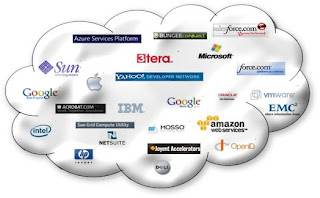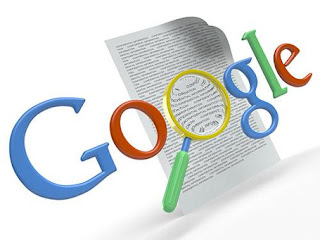Cloud computing, what is it ? Is that the computing which makes use of clouds that cause Rains ? Does bad weather and thunder storms effect cloud computing ??
the answer is absolutely NO.
Then what actually is Cloud Computing ??
A technology that uses the internet and central remote servers to maintain data and applications and which allows consumers and businesses to use applications without installation and access their personal files at any computer with internet access,is cloud computing.
The name comes from the cloud symbol that's often used to represent the Internet in flowcharts & diagrams.
(updated)
In what way it is used or deployed ?(updated)
IaaS (Infrastructure as a service) : It includes getting "On-demand acess" to network connection, storage space with a flexibility to increase or decrease and server capacity.
- Google's Google Drive
- Microsoft's Sky Drive
- Drop Box
- Sugar Sync etc; are few cloud storage service providers.
PaaS(Platform as a service) : It is a way to rent hardware, operating systems, storage and network capacity over the Internet. The service delivery model allows the customer to rent virtualized servers and associated services for running existing applications or developing and testing new ones.
- www.salesforce.com
- www.bungeelabs.com provides Platform as a service to develop or build applications.
SaaS(Software as a Service) : Rather than buying the licenses and upgrading the hardware to run high end applications in-house, one can use cloud computing to run the applications.
- Google Docs is the best example for SaaS.
And coming to the types of cloud computing, it is of three types.
Public cloud : A public cloud provides all of the infrastructure and services through the Internet.The customer has no visibility and control over where the computing infrastructure is hosted. The computing infrastructure is shared between any organizations.
Private cloud : The computing infrastructure is dedicated to a particular organization and not shared with other organizations. Some experts consider that private clouds are not real examples of cloud computing. Private clouds are more expensive and more secure when compared to public clouds.
Hybrid cloud : Organizations may host critical applications on private clouds and applications with relatively less security concerns on the public cloud. The usage of both private and public clouds together is called hybrid cloud.
- we get electricity to our homes only if we pay electricity bill.
- we get internet connection only after paying the bill to service providers.
- telephone connection,water supply facility...all these come under the concept of " PAY & USE". we are using these resources by paying.
Likewise Cloud Computing !
share love :)